How to take a good photo for your ID
The photo is the most important part of the ID. Follow the steps below to ensure that it is taken correctly.
NO PASSPORT PHOTOS. Please, do not use a passport photo.
- Use a plain, neutral-colored backdrop for your photo. The background should be free of any patterns or irregularities. Ensure that the background contrasts with your hair, skin, and shirt. If the colors are too similar, your photo will be difficult to edit accurately.
- Use the highest-quality digital camera you can find for your photo. A dedicated digital or DSLR camera will produce the best results. Many modern smartphones can replicate the quality of high-quality digital cameras, but be careful. Not every smartphone can take a high-quality photo. If you must use a smartphone, ensure that it takes photos with at least 8 MP resolution.
- Use fairly neutral, balanced lighting in the room where you take your picture. You should not have shadows cast on your face in any direction. Multiple light sources will also help eliminate shadows and ensure very even lighting across your face.
- Use a flash. The DMV cameras use flash photography, and you want to try and replicate the environment of the DMV as much as possible. However, be very careful that the flash does not blow out or overexpose the photo. You don’t want your face to be blinding, just highlight it.
- Make sure that your hair is neat and straight. Your hair cannot obscure your face, and should not cast shadows on your face either. Also, take care that you don’t have any stray hairs sticking out–this makes your photo very difficult to edit convincingly.
- Frame your photo properly. The photo must be from your chest up at the very least. If in doubt, don’t crop. We have professional photo editors that will take care of all the required editing for you. Photoshopping your photo yourself is a sure way to produce a poor result. Make sure that your entire upper body is in the shot. We can crop a bigger photo, but we can’t fix a too-small photo. Make sure the camera is far enough away to capture you adequately.
- Keep your head raised and level. Look directly at the camera. Do not tilt or rotate your head.
- No selfies, webcams, or scanned passport photos!
- Make sure you’re happy with your photo before you submit it. We do not guarantee that we can change the photo after your order is placed. But if you’ve followed these instructions, you should have a professional, DMV-caliber photo for your new ID!
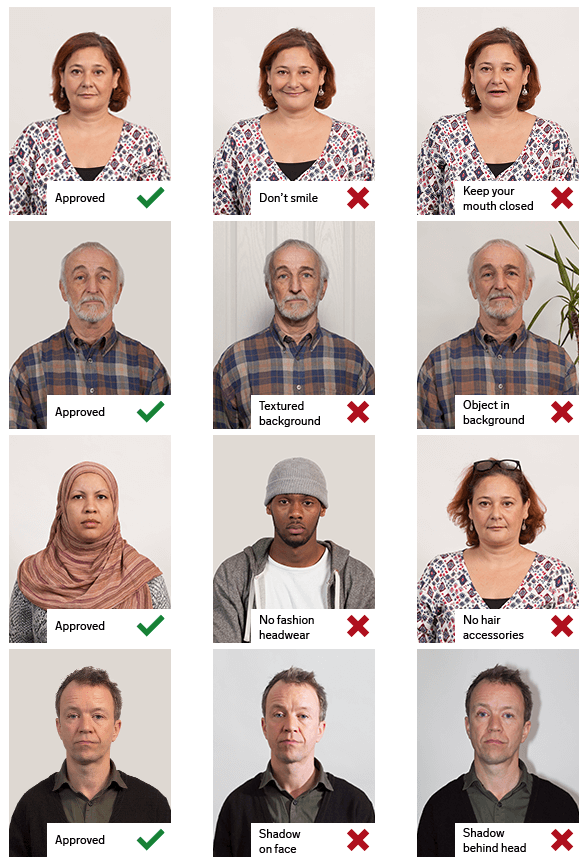
How to make a signature for your ID
Place a sheet of computer paper on the table, then use a black magic marker or sharpie to sign your name on the paper.
Make the signature large. Then zoom into your signature and take a photo of it.
Download the photo to your computer. You can also scan the signature and save the file.
You can also use a website where you can draw your signature, some examples are:
https://signaturely.com/online-signature/draw/
https://onlinesignature.com/draw-a-signature-online
Once you have these solved (a photo taken and a signature made), you can begin filling in the ID order form.
Complete the order form from top to bottom and then upload your photo and signature images to complete the ID ordering process.
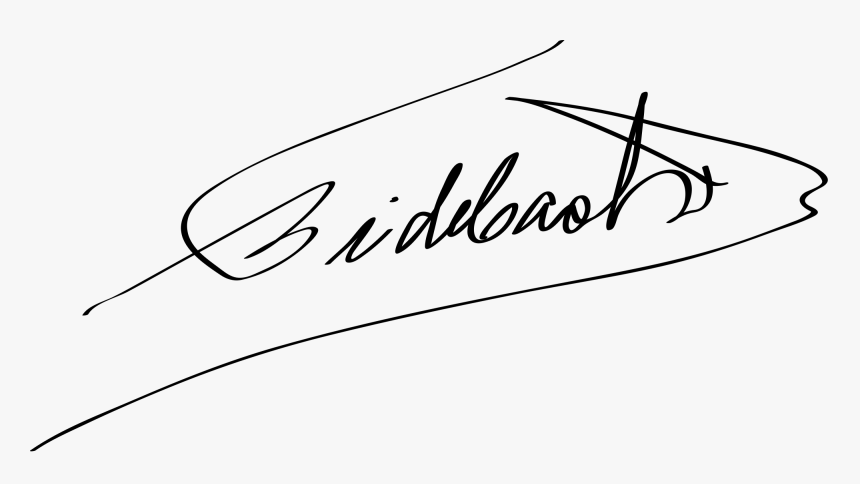
How to order
- Register on the site with an email and password.
- Read our FAQ and the Photo Guide.
- Go to the Order page and select your desired state by clicking on it.
- Fill out all the required information on the order form. All of this info goes on the ID.
- Upload a JPG or PNG file of your photo that will go on the ID. It must be less than 2MB - the form will not let you proceed if it is larger.
- Upload a JPG or PNG file of a well-lit picture of your signature.
- Make sure all of your info is filled out correctly! You can make edits to your order before you pay. Once it's paid we can’t edit the info
- You will be directed to the next page, which is your cart. If you want to add more IDs, simply add more IDs till your order is complete. We can fulfill any size order, from the big to the little!
- Once you are finished, select your preferred shipping then click checkout.
- Fill in your shipping information & select your payment method. Make sure your address is complete before checking out.
- The site will tell you exactly how much BTC to send and to what address it must be sent.
- Send the specified amount and wait for about an hour for your transaction to get confirmed by the Bitcoin network.
How to buy Bitcoin
Buy Bitcoin with a credit card
If you already have an account on platforms like Coinbase or Binance, you can directly transfer funds to our account. If you don't have an account, we recommend using Coinbase.
Simple Steps:
1. Download the Coinbase App
Download the Coinbase Wallet
Install the Coinbase Wallet App
2. Purchasing Cryptocurrency
Navigate to the 'Assets' tab and click the 'Buy' button. Choose the cryptocurrency you want to purchase, enter the amount and funding source, and then review and confirm your transaction. You can purchase cryptocurrency directly through the Coinbase Wallet using various payment methods, including bank accounts, local payment options, or card payments in over 130 countries.
3. Transferring Funds
On the Coinbase Wallet home screen, select 'Send'. You will be asked to choose the cryptocurrency you wish to send and specify the amount. Make sure you have the correct recipient's wallet address—sending to an incorrect address could result in lost funds. Additionally, you can transfer funds using the Ethereum network, which is similar to USDT.
Discover how to send cryptocurrency using the Coinbase Wallet.
Video Guide: https://www.youtube.com/watch?v=GUs7Rmhwna4
Buy Bitcoin with cash or a credit card at ATMs
1. Have your QR Code ready
Once you've placed your order, we'll provide you with a QR code. This represents the Bitcoin address where you'll be sending your payment. Ensure you can access this code on your phone or have a printed copy with you.
2. Find a Nearby Bitcoin ATM
Go to CoinATMRadar: This handy tool will show you the closest BTMs. Simply enter your location, and voilà!
3. Start Your Transaction at the BTM
Select 'Send Bitcoin' or 'Make a Payment': The exact wording might vary based on the BTM.
Scan Your QR Code: Hold up your phone to the BTM's scanner. This ensures your Bitcoin goes exactly where it needs to.
4. Insert Your Cash
Slide in your bills or use your card, depending on the BTM's capabilities. Follow the on-screen prompts. Remember, BTMs will have their transaction fees, so double-check the total amount you're sending.
5. Confirm & Send
Review the details on the screen. Ensure the Bitcoin amount and the USD equivalent match your purchase.
Hit that 'Send' or 'Confirm' button. Your Bitcoin will be on its way!
6. Get Your Receipt
Most BTMs will offer a printed or digital receipt. It's a good idea to keep this as a record of your transaction.
7. Await Confirmation
We will confirm once we've received your Bitcoin payment. Depending on our system and the Bitcoin network's speed, this could be almost immediate or take a little time.

